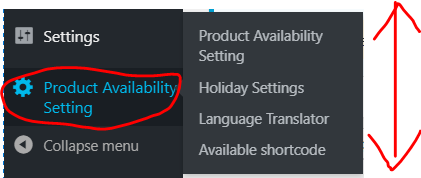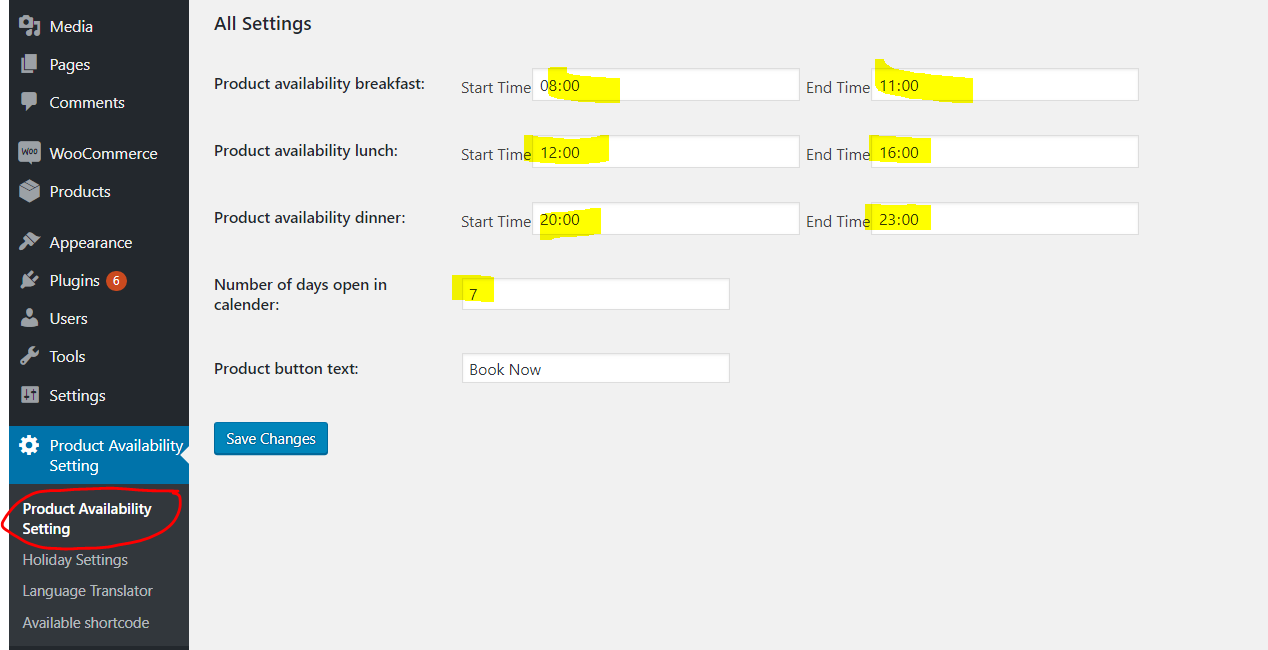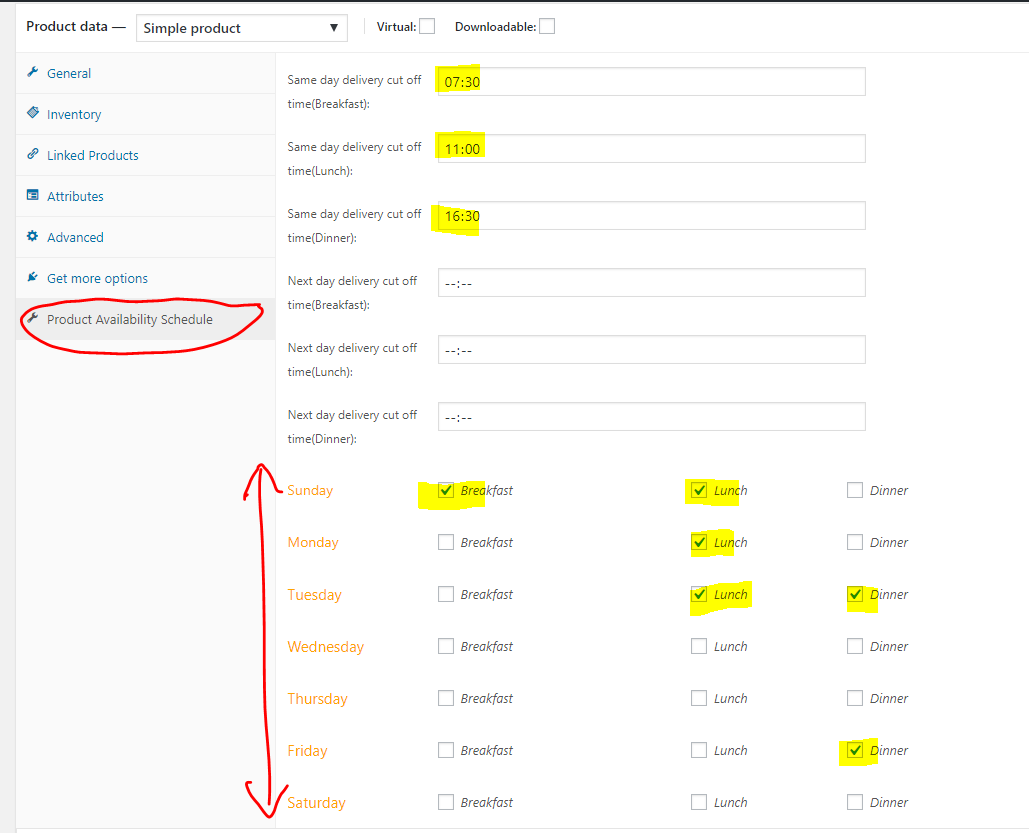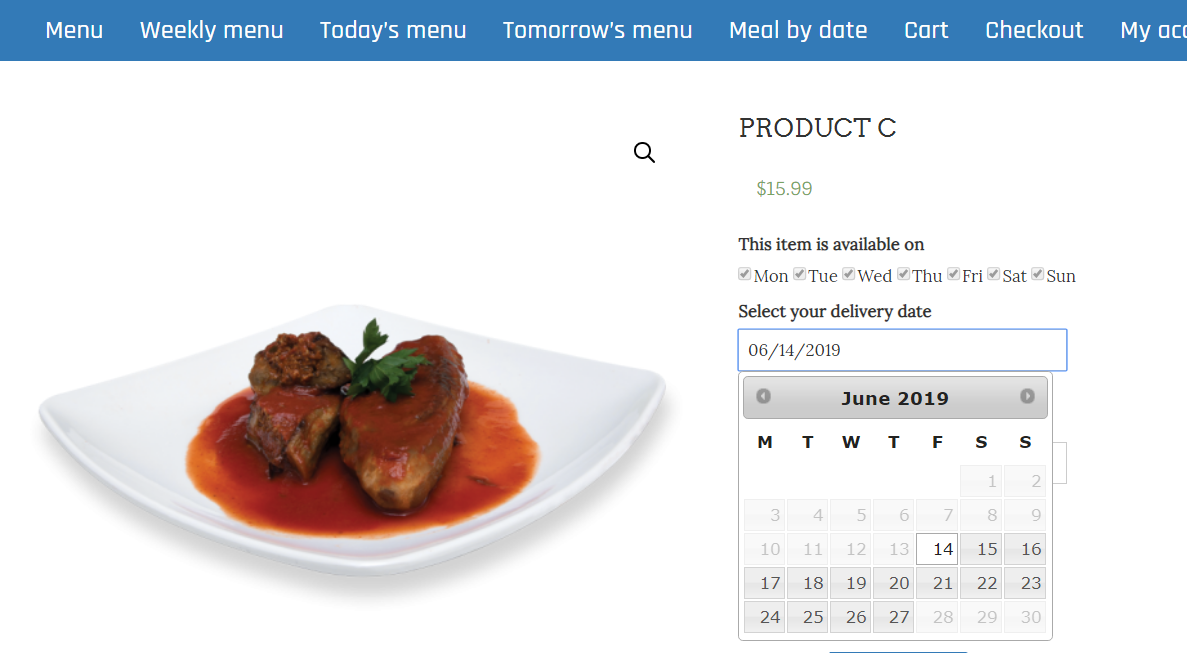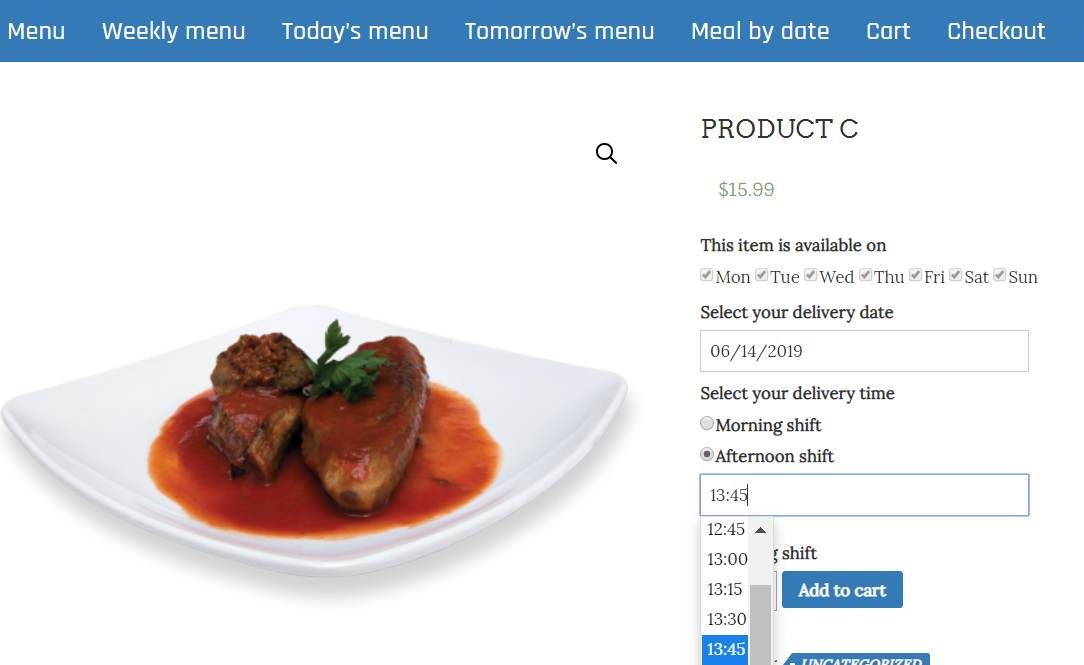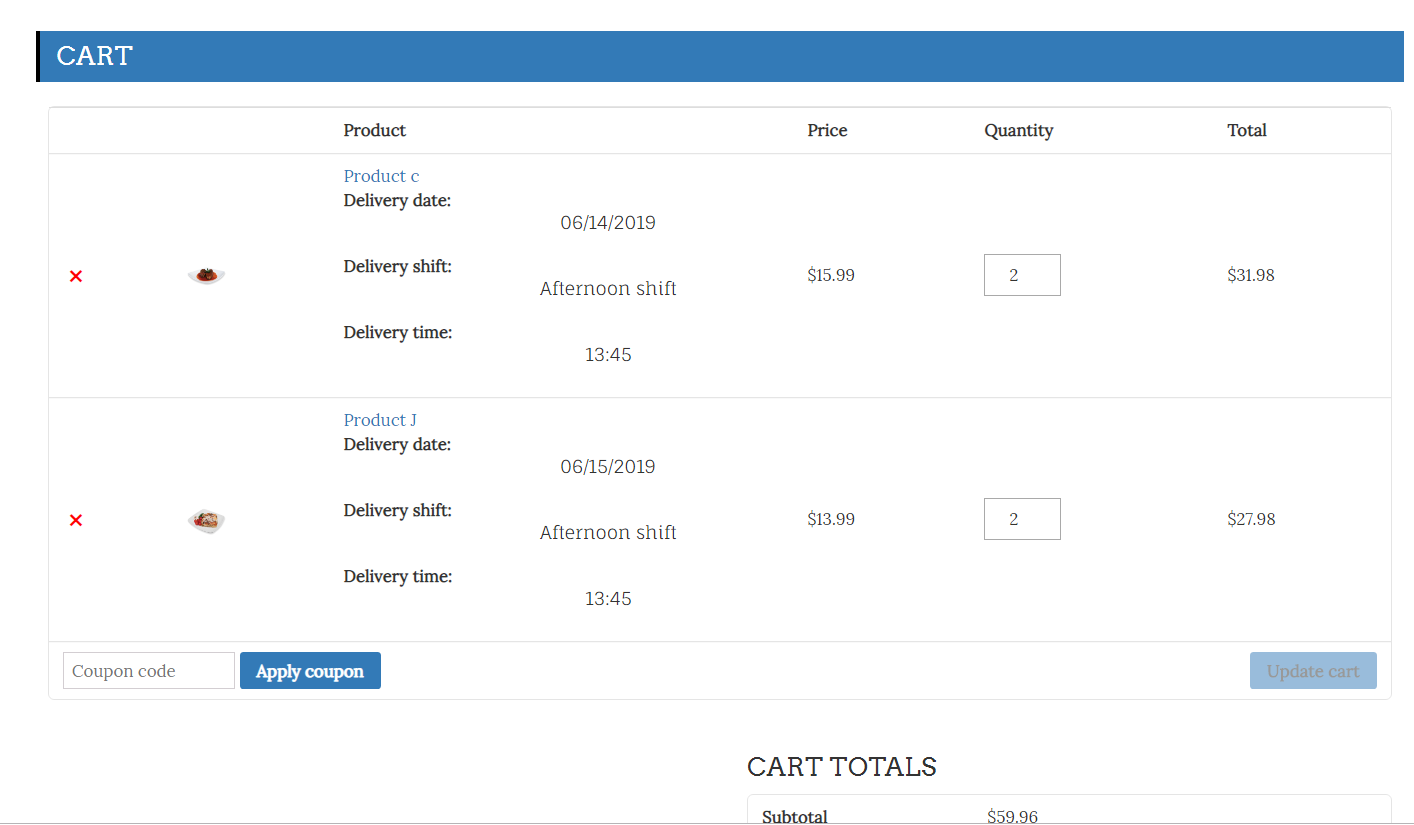Per product delivery date and delivery time is crucial in some business. Here we see how to setup your WooCommerce store so that customers can pick a different delivery date and delivery time for each of item they add to cart. Item wise delivery date and delivery time is easy to configure with Restaurant Menu Rotation Plugin.
Delivery date and delivery time per product is the case when a shopping cart contain multiple products and each product require a different delivery date. Instead of single delivery date for the whole order.
So here is the way how one can set up WooCommerce store that allow different delivery date for each product. Also how to make specific product available for specific week day only. As well for specific delivery shift only.
With Restaurant Menu Rotation Plugin one can allow customers to choose different delivery date and delivery time for each individual products. On other case lets say different pickup date and pickup time for each individual product. One can use it for non restaurant business as well, as this plugin allow you to control each label and texts as per your need through back-end settings page.
Delivery date and delivery time per product – how it works:
On each product details page it will ask for delivery date and time. Without delivery date and delivery time product can’t be added to cart. You as a store owner can exclude some category from this restriction of add to cart. A screenshot f how it looks on product details page is as below:
SO when user add multiple products in cart and go to cart page. It show all items in cart along with chosen delivery date and delivery time. Cart page is looked like as below screenshot. with delivery date and time for each individual item in cart.
Once checked out the same info will be emailed to buyer as well a store owner.
How to setup: