Here we talk about how to set up/configure WooCommerce Personalized Greeting Card in in easy steps.
With our new version 2.0.0 we have added new features in this plugin which allows the admin to add his or her preferred backgrounds for each occasion.
Adding of occasions –
As you can see above you can add any number of occasions you like and can remove them as well.
Adding of Backgrounds –
The above screenshot shows you can also add as many background as you like for the different categories.
Front-end checkout page –
From the front-end side We already had the following features as seen above.
- Customer can occasion.
- Then customers can choose which card image they like to be printed on their card from the range of images (uploaded by admin).
- Add their own message texts and customize texts with color/size style (all the standard toolbox present in card editor).
- Sender name (this has been removed form version 2.0.0 as you will be able to add this within your custom texts).
- Receiver name (this has been removed form version 2.0.0 as you will be able to add this within your custom texts).
- Sender image, (this has been removed form version 2.0.0 as you will be able to add this within your custom texts).
- Receiver image, (this has been removed form version 2.0.0 as you will be able to add this within your custom texts).
- Message text color (using editor toolbox).
- Sender and Receiver name text color (using editor toolbox).
- Message font size (using editor toolbox).
After everything it show you a preview of what they have created as below-
See live demo here WooCommerce Greetings Card 2.0.0
NB: Greeting card preview will be shown in a popup window, so make sure you did not disabled popup for this URL.
For any problems or concerns – support@byconsole.com
To go back to product page – https://plugins.byconsole.com/





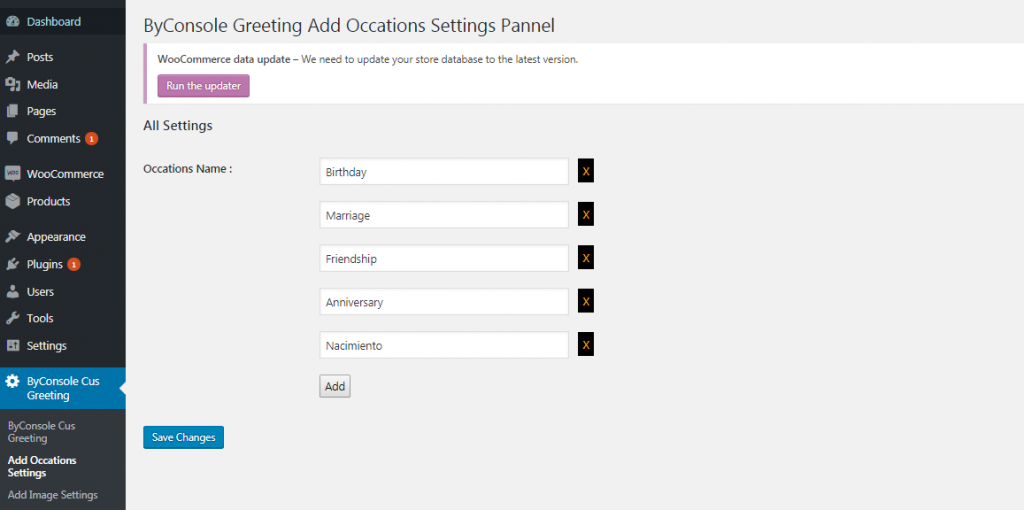
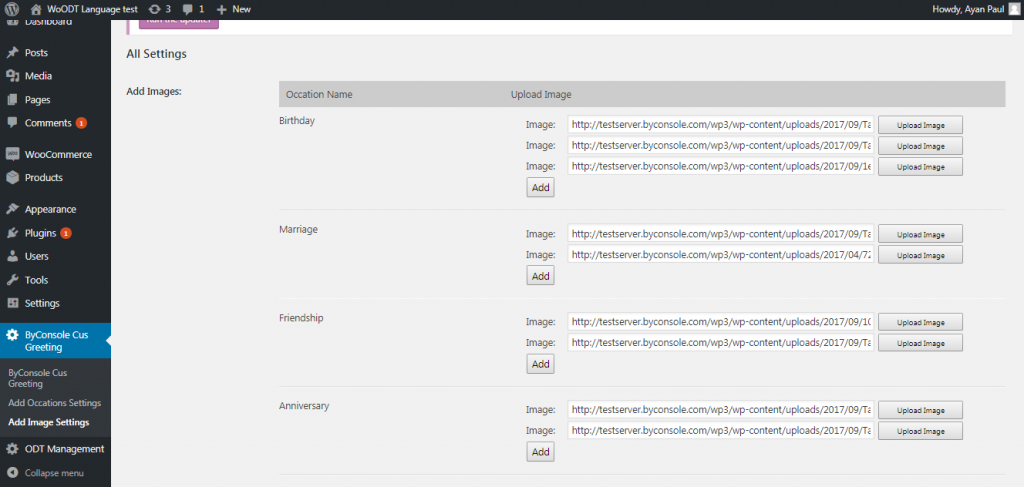
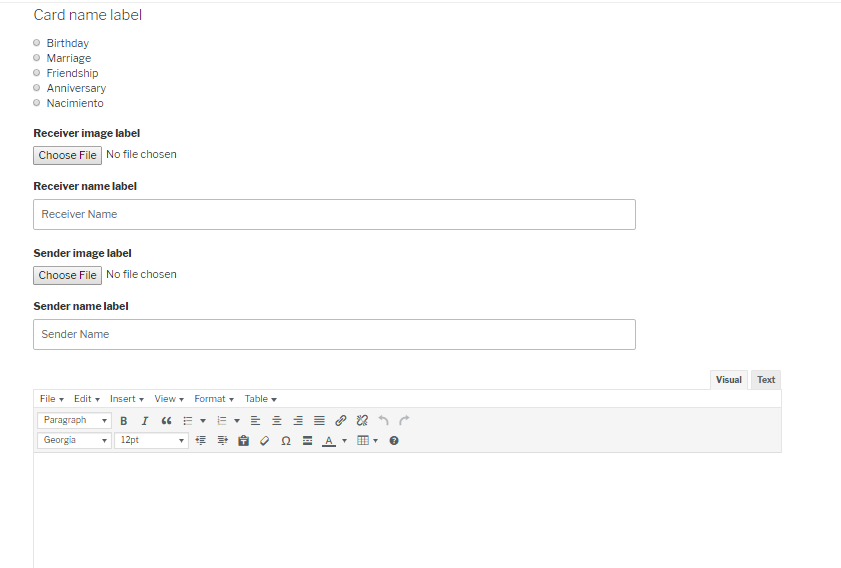
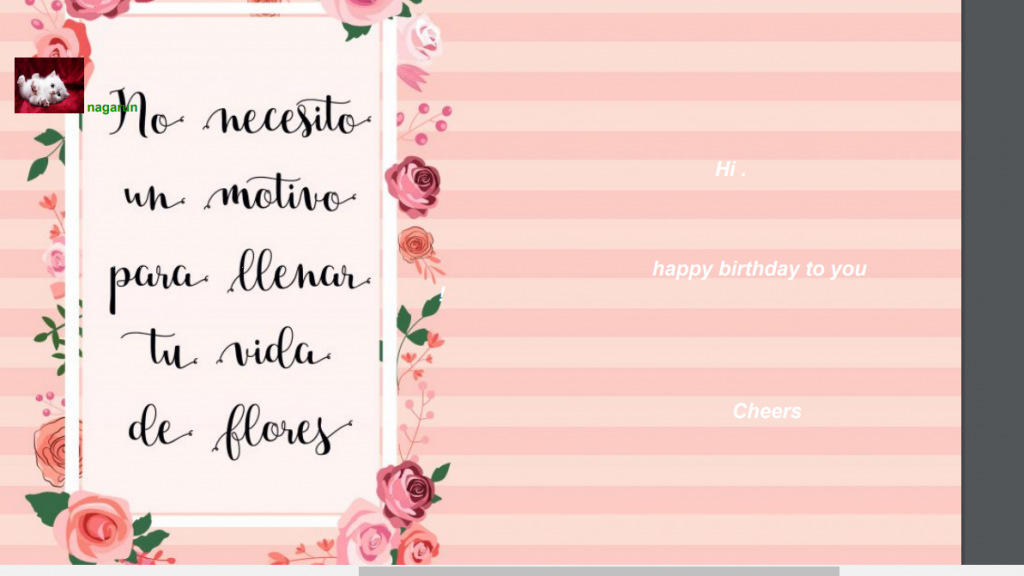
One comment on “WooCommerce Personalized Greeting Card – configuration”
[…] Read “How to” guide here WooCommerce Personalized Greeting Card – configuration […]