In previous post, we had discussed about- how to set up extra shipping charges for each delivery area / pickup point, in this article we will learn how to set up minimum cart spend for each delivery area / pickup point.
We need to install WooODT Extended plugin on our WooCommerce store. There, navigate to “Location Settings” menu and it will open up locations settings page. When you if you look at field heading at top you will see a column named as “Min Cart Price“. Hence all you need is to put the required minimum purchase amount for each delivery area (same can be repeated for each of pickup points).
Click the below screen-shot and notice the marked fields.
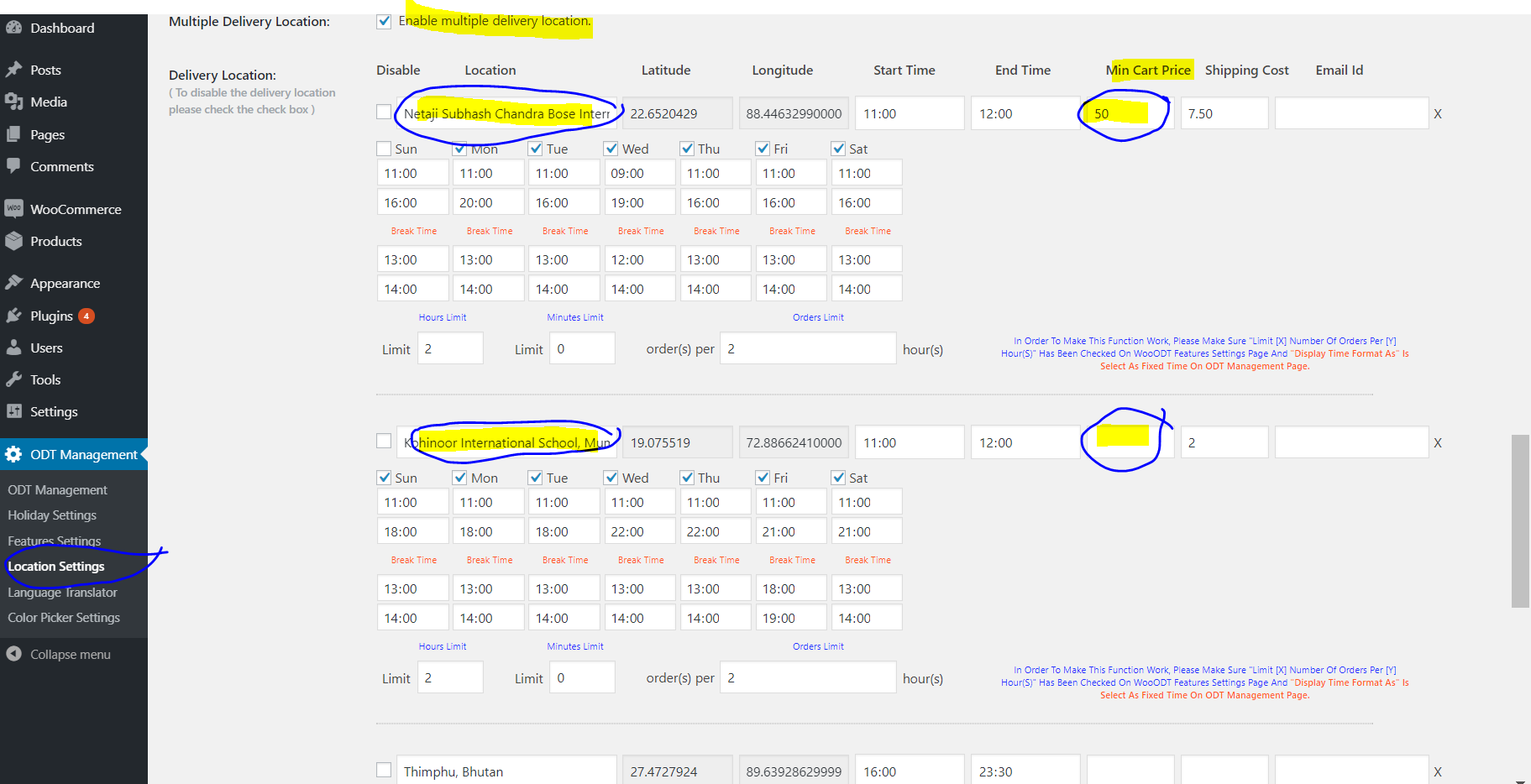
In above example, the first location needs a minimum purchase of 50 USD in order to get it delivered in this area, where as in the second area, it is not restricted to any minimum cart spend.
If we try to checkout, we will see the same info is reflected on location selection drop-down and customer will not be able to select the first location unless the cart total reach 50 USD,
As shown in the screen-shot below.
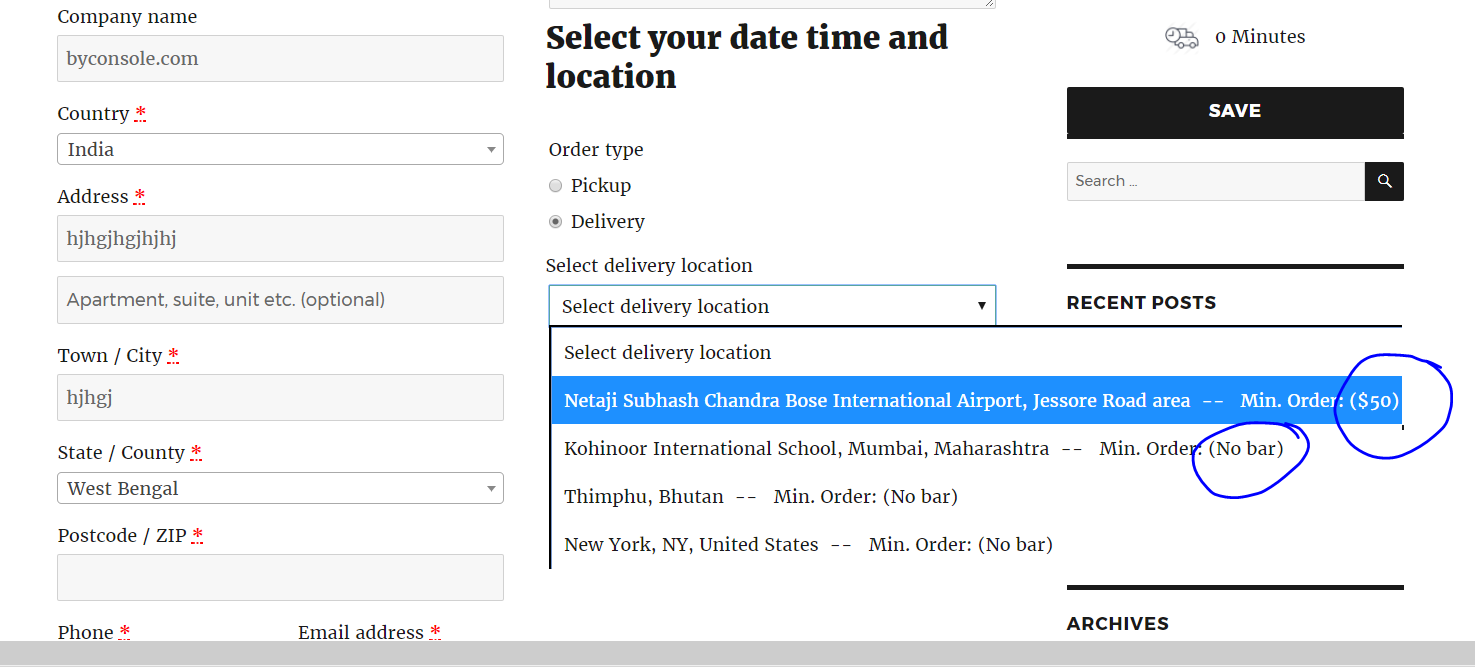
Incase, the customer’s cart does not contain a order total that is minimum 50 USD, the first location can’t be selected, It will remain disabled unless and untill the cart total reachs to 50 USD,
In this example we have 250 USD as cart total and that’s why we can select the first location.
This feature has been added in WooODT Extended V-1.0.3.0 (view release notes).





2 comments on “How to set up minimum cart spend for each delivery area / pickup point”
Le FALKT
November 30, 2018 at 4:00 pmI ddn’t find in language translator
Please how (or where) can we change the default selected text “Select delivery location” in the menu (not on the top -> language translator -> done) https://sushiliv.com/wp-content/uploads/2018/11/Woo-ODT-pbm-001.jpg
and “Min.order”
https://sushiliv.com/wp-content/uploads/2018/11/Woo-ODT-pbm-002.jpg
and “Next” and “Prev”
https://sushiliv.com/wp-content/uploads/2018/11/Woo-ODT-pbm-003.jpg
Thanks
ByConsole
November 30, 2018 at 6:45 pmHi!
In case of “Select delivery location” is in the language translator, and rest of the terms will need PO /Mo files which will be provided if you mail at support@byconsole.com
Thanks.