
Here we discuss much requested WooCommerce Laundry Plugin Setup in the second part of the setup series.
As explained in the first part with WooODT Extended, before WooCommerce Laundry Plugin Setup you need to install the plugin.
First you need to download zip files from my downloads section followed by going to WP dashboard and then navigating to add new plugin and uploading the zip file.
Menus of the plugin (Latest Version 1.0.4)
As you can see below there are total of 11 menus starting from the basic setup of WCLaundry service to the Colour Picker that can be put to make thing seamless. We will see each menu in this WooCommerce Laundry Plugin Setup One by one.
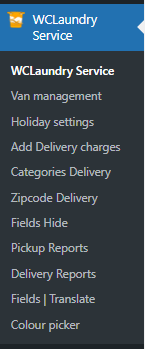
1.WCLaundry service (Latest Version 1.0.4):
So the basic setup is done here – the days that should be open in the calendar to minimum days between pickup and delivery. We go one by one for this menu.
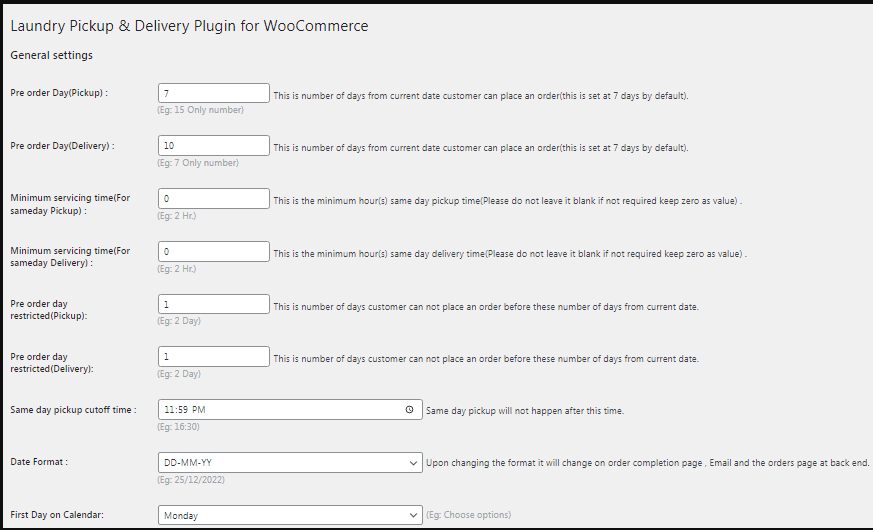
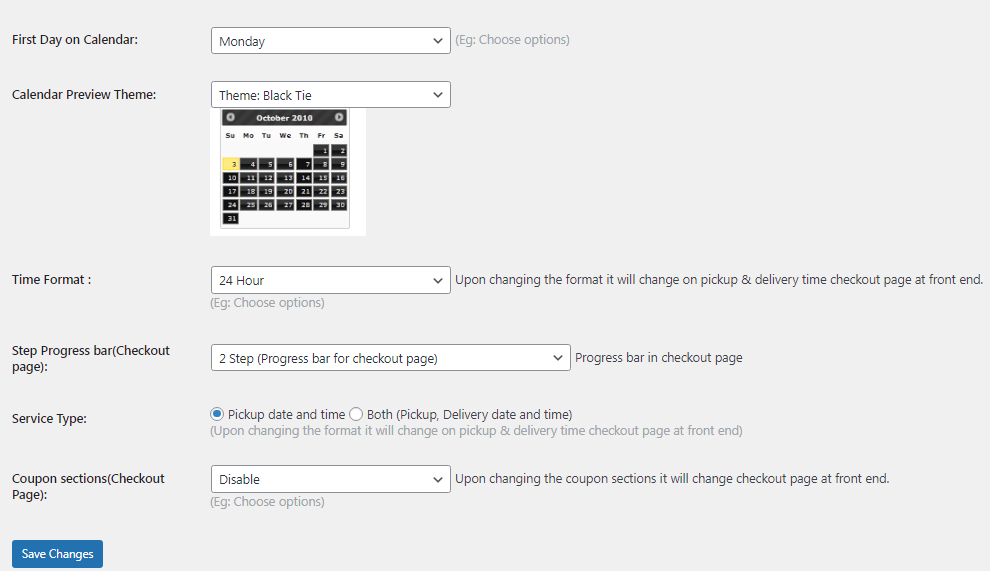
A.Pre-order Day(pickup) :
This is the number of day you want to keep open in the pickup calendar. Some show all 30 days from today , some only 15 days.

B.Pre-order Day(delivery) :
Like pickup this is the number of day you want to keep open in the delivery calendar.
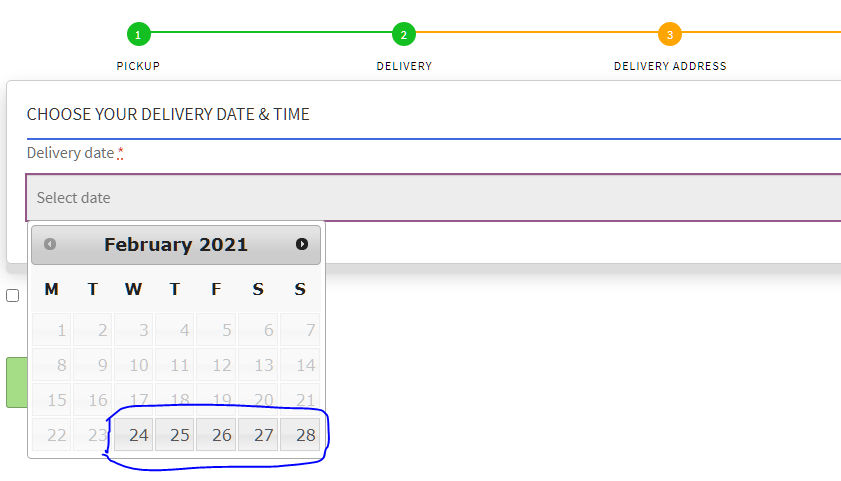
C.Minimum servicing time(For same day pickup)
So this is the time gap between the current time and the first pickup slot that is to be available for the customer. I.e the first slot should be 5 hours from now so if you have the slot at that time it will show or else no time slot will show and you need to pick another date .

D.Minimum servicing time(For same day delivery)
Like pickup this is the time gap between the current time and the first pickup slot that is to be available for the customer for delivery.
To be more clear on it or to read more on it – https://blog.byconsole.com/minimum-servicing-time-for-woocommerce-laundry/

E.Minimum service Preorder delivery day (Delivery)
This is the minimum time setup between pickup and delivery – e.g you may need 2 days a minimum to do deliveries after the pickup. Note this has to be less then the preorder days open in calendar

E.Additional email
This email address will receive the email after order apart from the customer and admin say if you have a store manager or a delivery person who needs to see the orders.

F.Same day pickup cutoff time
This is so that say after 12 pm today you want to cut off any more orders for pickup then you need to fill this field.

G.Date Format
This is to set your date format to different types as shown below
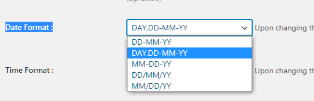
H.Time Format and Coupon Sections
This is to set your time format between 12 hour and 24 hours and if there should be coupon calculations.
2. Van Management Settings: (Latest Version 1.0.4)
As you can see below there are two variants of setup here –
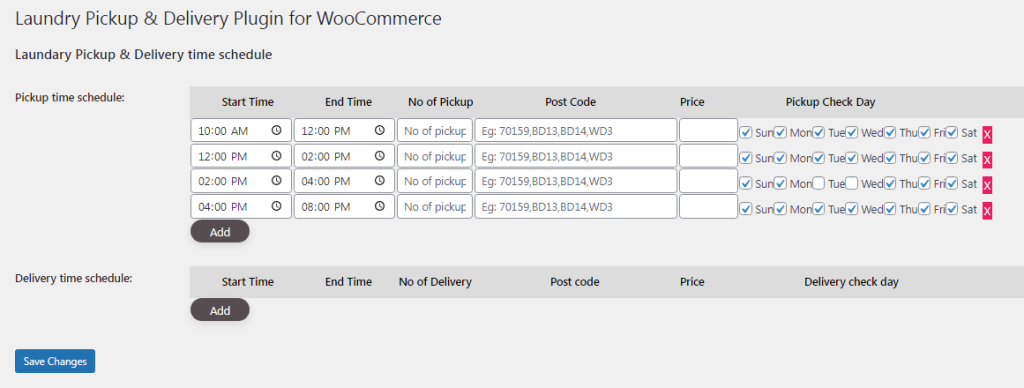
A. Each post code has a separate routine , i.e separate day s of service and times of service. It allows Wild card feature as well , if you have any issues with the same please leave a mail at support@byconsole.com.
To know more – https://blog.byconsole.com/laundry-deliverypickup-time-slot-availability-by-zip-codes-in-woocommerce-laundry-plugin/
B. If the routine is same for all places you serve , no need to put postcode. it will show the same options no mater what is the post code
3.Holiday settings : (Latest Version 1.0.4)
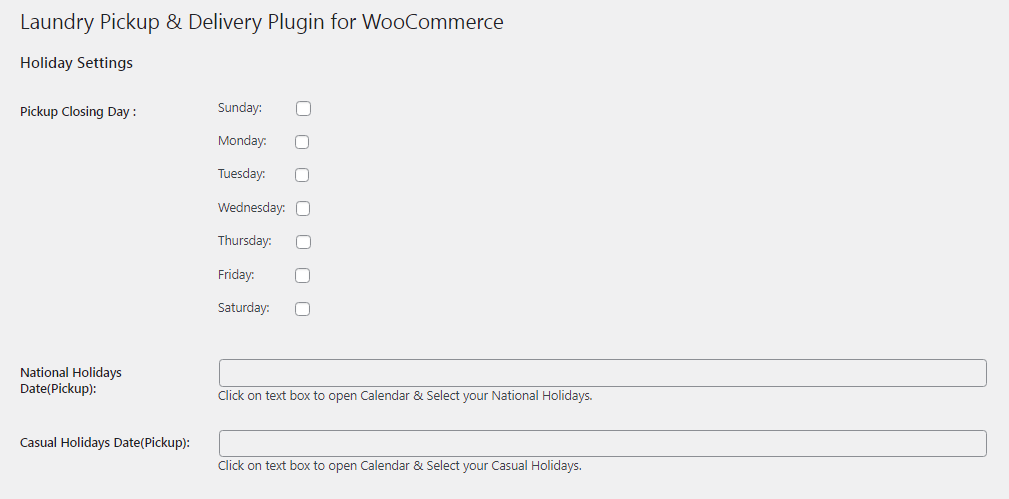
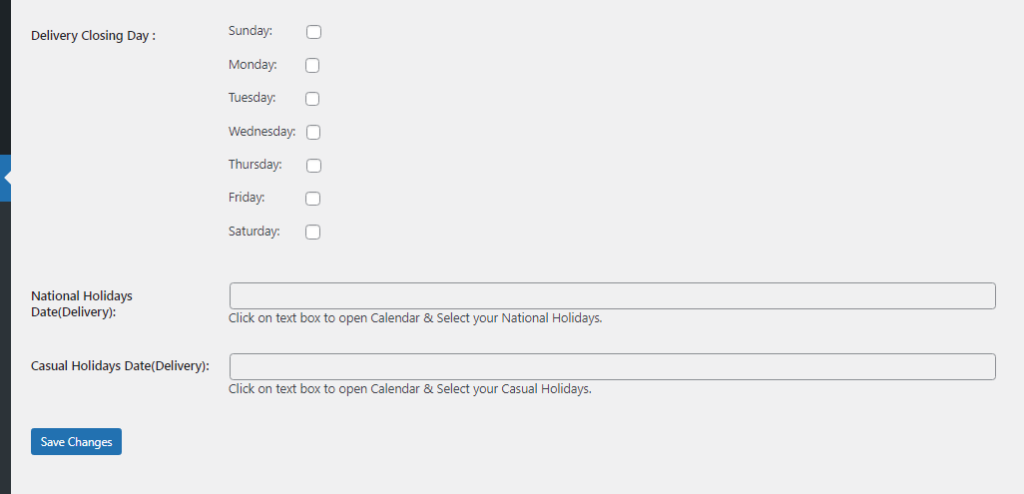
Here you have the normal options to block a day from the time table such as when you don’t work on a specific day or certain dates when you are off separately for pickup and delivery.
4.Add Delivery Charges: (Latest Version 1.0.4)
So in this case you can add charges for the same day , next day and the day after. So say same day/ next day delivery is possible for you but at a price. in that case you can add the same.
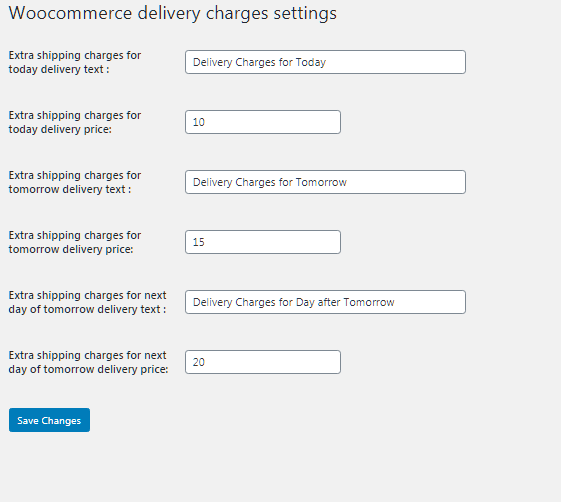
5.Categories Delivery: (Latest Version 1.0.4)
In some cases certain products need preorder days i.e service after certain days. This allow to setup different servicing time for each type of laundry. Like say a particular category of clothing requires 1 day for laundry servicing. So customer can choose any date on delivery date picker calendar that is a day later of the chosen pickup date.
To know in more details please look at – https://blog.byconsole.com/category-based-laundry-servicing-time-setup/
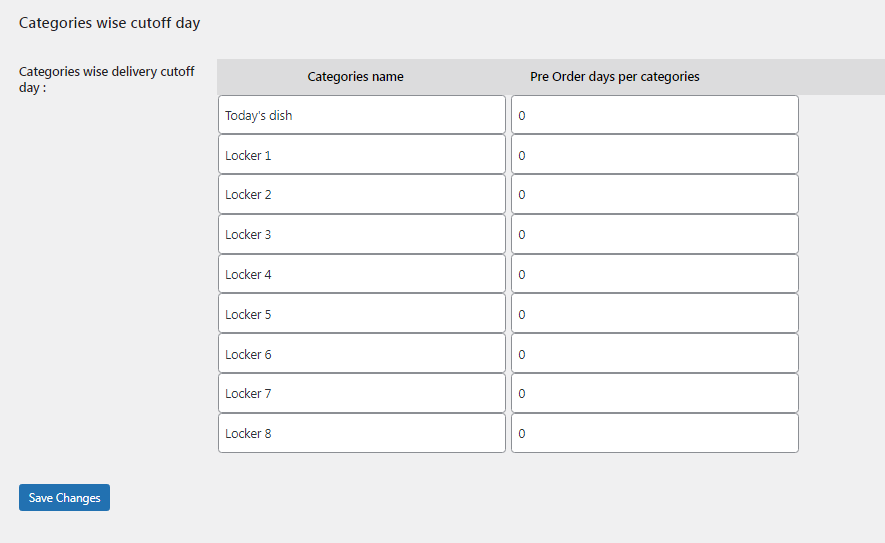
6. Zipcode Delivery: (Latest Version 1.0.4)
This allows you to allow the customer to check his/her post code before proceeding. so that if it in the area that you deliver it proceeds forward to shop page or it doesn’t. It makes it clearer for the customer rather than understanding in the checkout stage.
Short Codes:
These are the features and the process of setup of the laundry plugin. Please note – Don’t leave any field blank , use 0 instead. To go to this plugin – https://www.plugins.byconsole.com/product/laundry-pickup-delivery-plugin-for-woocommerce/
To know more about the reporting plugin for WooCommerce – https://blog.byconsole.com/laundry-reporting-plugin/
These are the basic setup instructions for Laundry Plugin.. To request any particular type of customisation please mail at support@byconsole.com. If you are having any issues please mail at the same. To go to our product page – plugins.byconsole.com
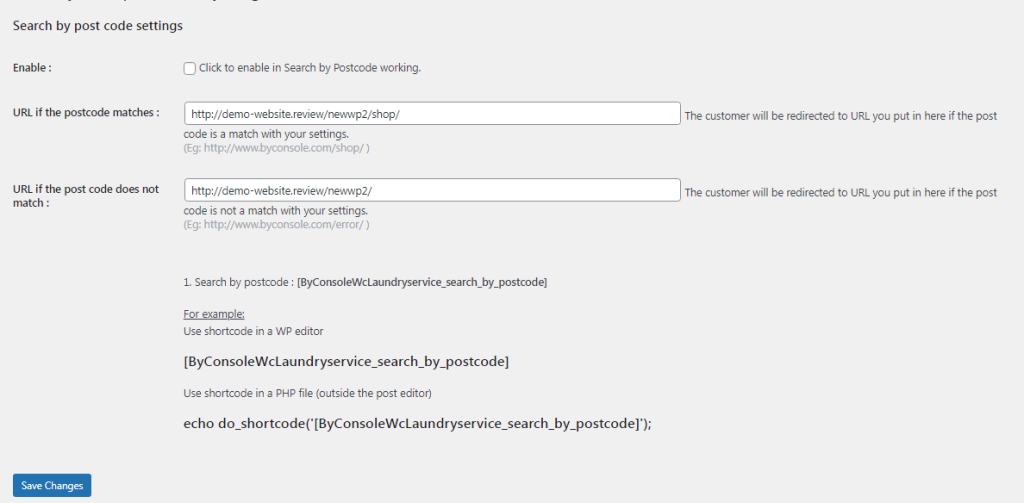
7. Fields Hide: (Latest Version 1.0.4)
This is another new updated feature of our Laundry Plugin latest version. Now if anyone needs to hide the Pickup/Delivery date & time of any required category, it can be done from here also, as you can find in the below screenshot.
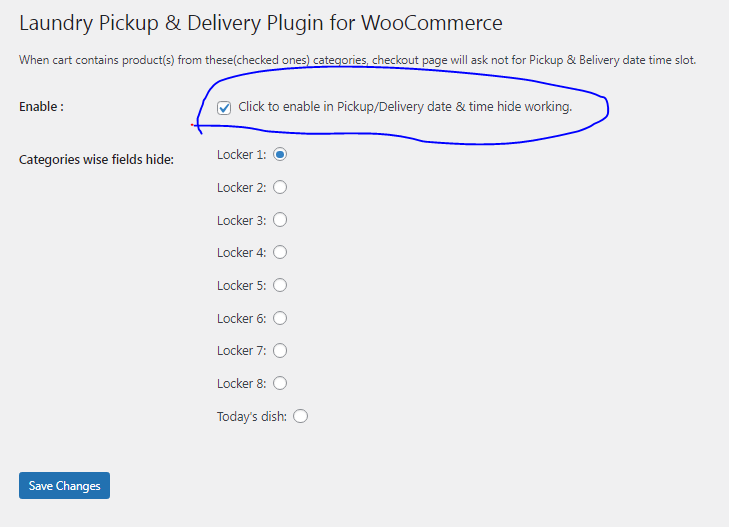
8. Pickup Reports: (Latest Version 1.0.4)
You will get here all the pickup reports of the day. As you can see in the below screenshot. As 20/2/2023, on this date there is no any pickup order, that’s why report details are not showing there.
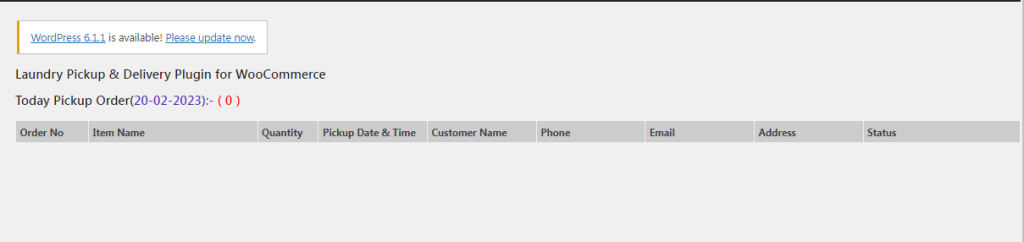
9. Delivery Reports: (Latest Version 1.0.4)
There you can find also the delivery reports also as like the pickup reports. Those new features has been added to our latest version.
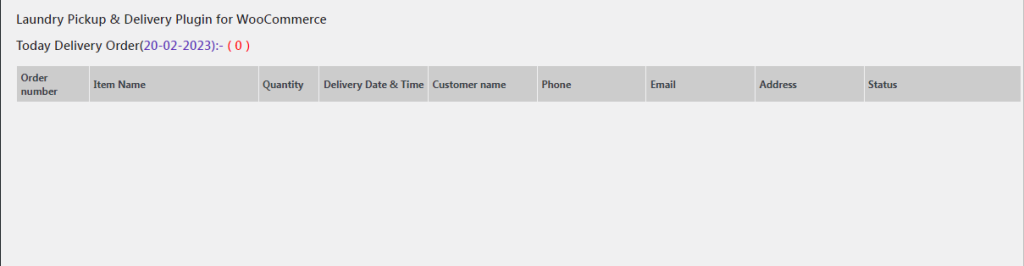
10. Fields/Translate: (Latest Version 1.0.4)
In our Laundry Plugin latest version, also we have another updated feature of translate the fields. Now you can translate those field from here as you can see in the below screenshot. Just put your required translated words in the below blank fields.
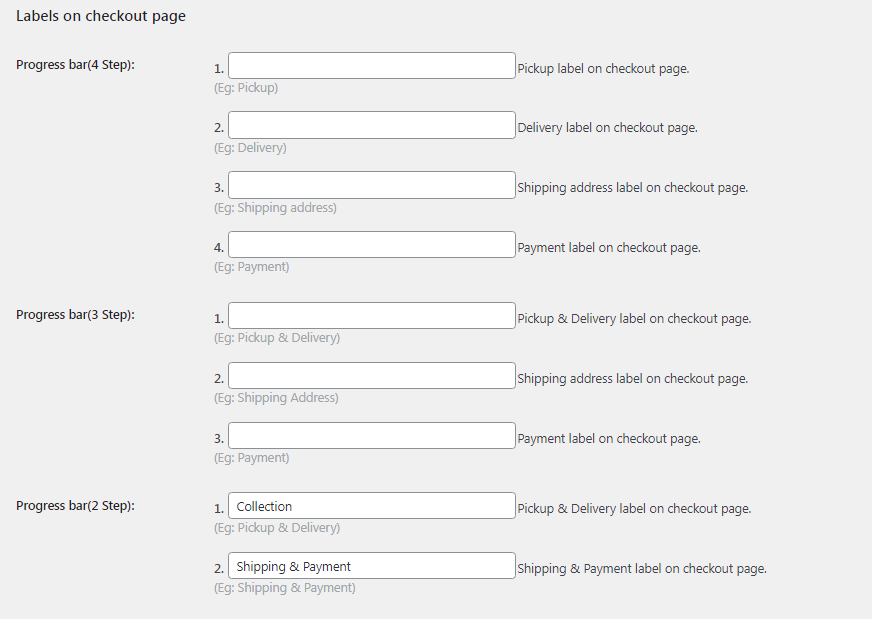
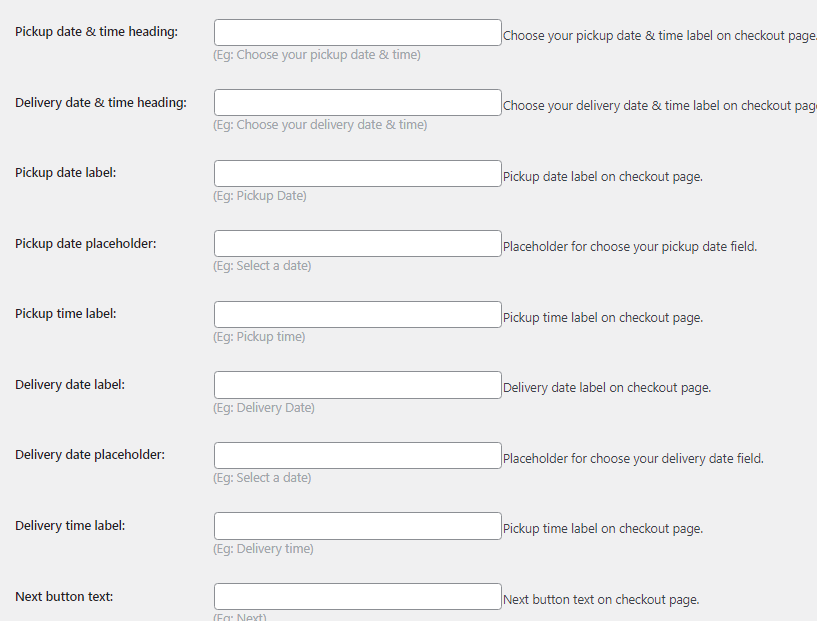
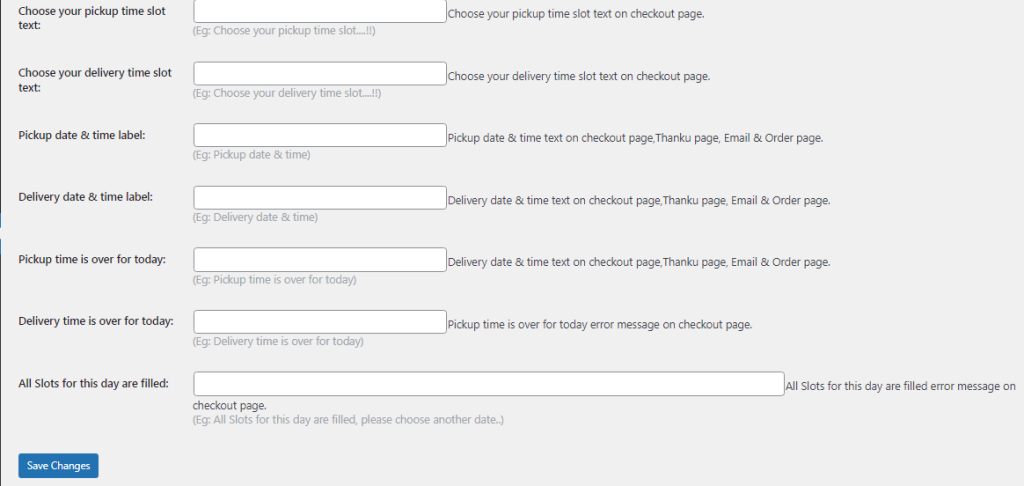
11. Colour Picker: (Latest Version 1.0.4)
This is the last and another new developed feature of our latest version of our Laundry Plugin.
Now you can select the background colour, text colour and so on according to your requirement by this last menu Colour Picker. You can see in the below screenshot also.
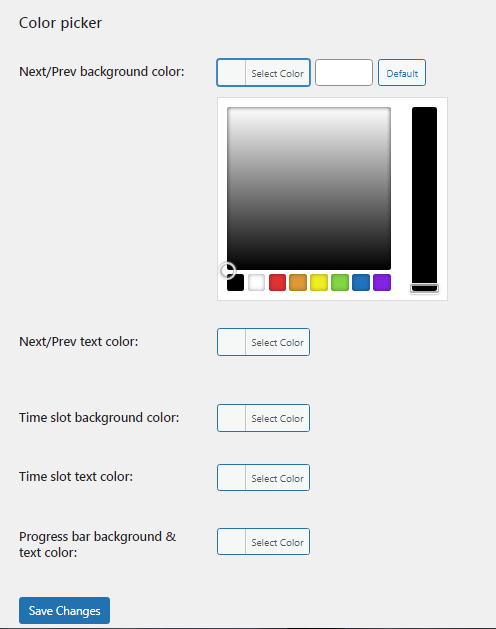





6 comments on “WooCommerce Laundry Plugin Setup:”
Cristian
April 13, 2021 at 11:25 pmHello,
I am interested in your plugin for WooCommerce Laundry Pickup & Delivery. I am need to know if is compatibily with the version 5.6 of WordPress.
Thanks.
M Dalabar
April 27, 2021 at 7:02 pmHi,
Yes it is fully checked with WordPress 5.7.1 and previous releases like 5.6.
Thanks
zee
September 18, 2021 at 7:04 pmHi the postal code login is not working,I cant possible enter all the postal code for my Provence is there a way to do this
N Tripathi
September 18, 2021 at 7:20 pmHi, Yes you can please contact us via either support@byconsole.com or contact us page, Mention order number and your issue with URL we will solve it ASAP.
Emma
July 22, 2022 at 2:17 amHello, Is there a possibility you will be adding this type of check out only for specific items? I offer drop off service as well which wouldn’t include a pick up or delivery service.
R Mandal
August 2, 2022 at 4:21 pmYes, it is possible. Please contact to support.byconsole.com by creating a support ticket on our support portal.