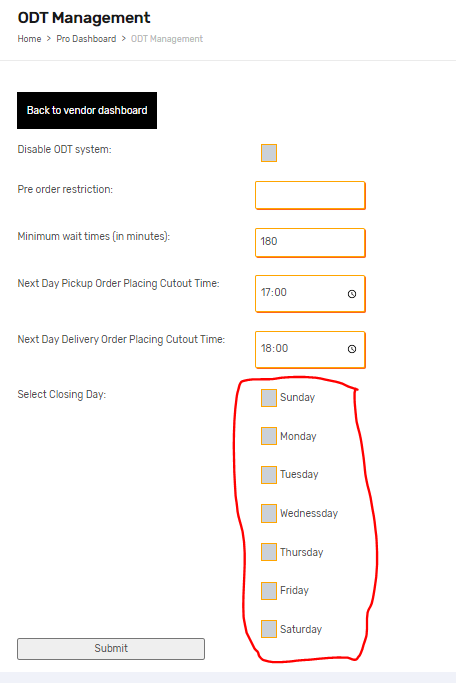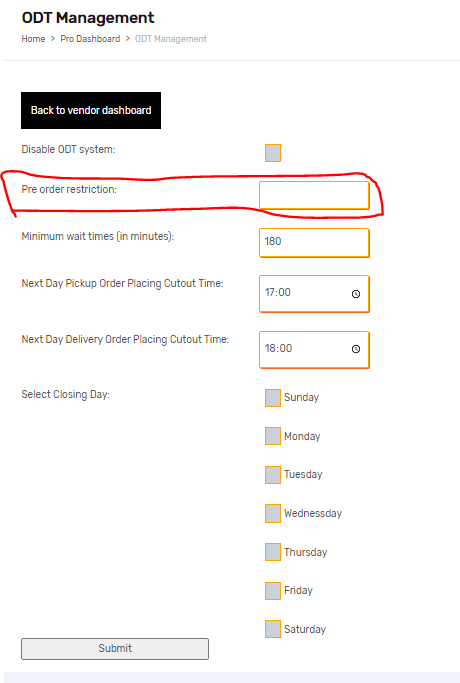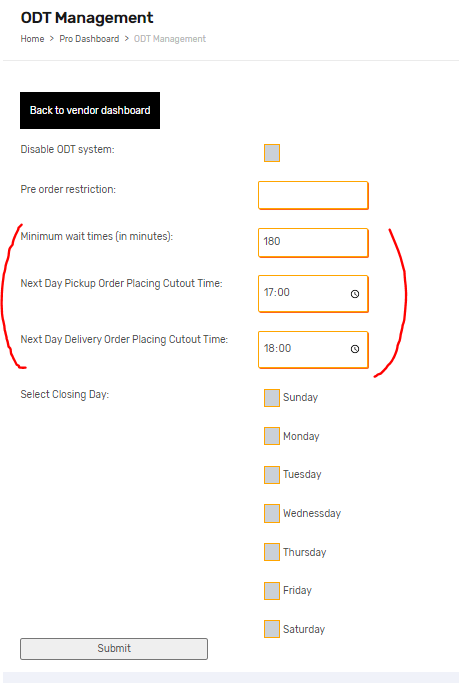Our Woocommerce Plugin WooODT Extended for Multi Vendor has been especially made to cater to those customers who have WC Vendor Multivendor plugin and want to use WooODT Extended with it such that each vendor has its own time table. WooODT extended as you know shows in the checkout page and is same for all the products . With this modified plugin now the person can set the time and location according to the vendor as different vendors may have different days and times of delivery and pick up will also be different.
Here we talk of the specially adapted date time plugin with one of the multi vendor systems in the market i.e WooODT Extended for WC Vendor. We show you the setup of the plugin to navigate it after installing. This way each vendor will get its own time table . Do Note this system will work such that only one vendor’s product will be able to checkout. Below we show you the ways to set up the times for- Location settings and timings
- Holidays
- Pre Order days Restriction
- Minimum wait time and Next Day Pickup Order Placing Cutout Time

A. Location settings and timings
As seen screenshot you set your start time and end time along with the break time and choose your vendor. This way every vendor will have their own locations of pickup and delivery. Also please remember to keep same time as start time 2:00 P.M and end time 2:00 P.M.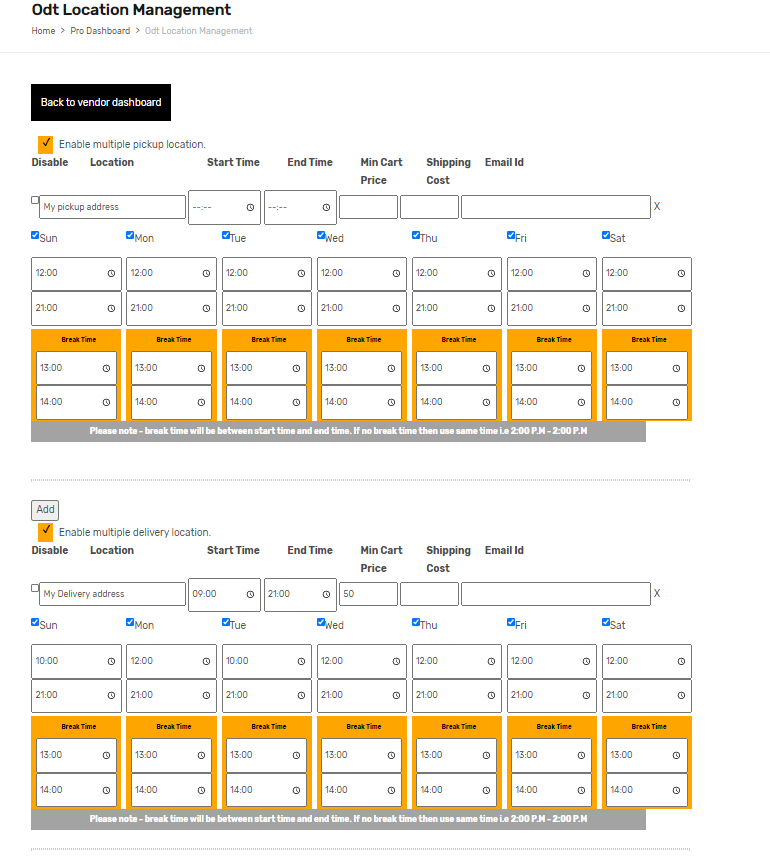
B. Holidays
In our woocommerce plugin WooODT Extended for Multi Vendor – a vendor can set days as holiday, each vendor has day he wants as a closed day for the store. This way each vendor can set up his/her own holidays In our WooODT for WC Vendor.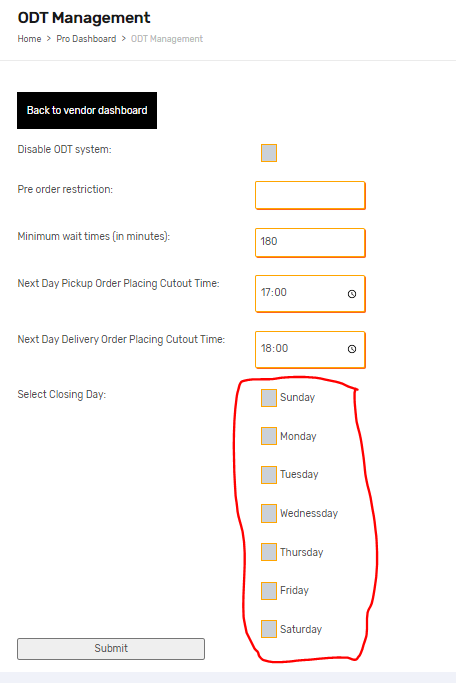
C. Pre Order days Restriction
Pre order days restriction is – This is number of days customer can not place an order before these number of days from current date. So if you put in 1 then it will block today , if you put 2 then today and tomorrow will be blocked so customer will be able to order from day after tomorrow.Just save after entering the days required or keep it blank.
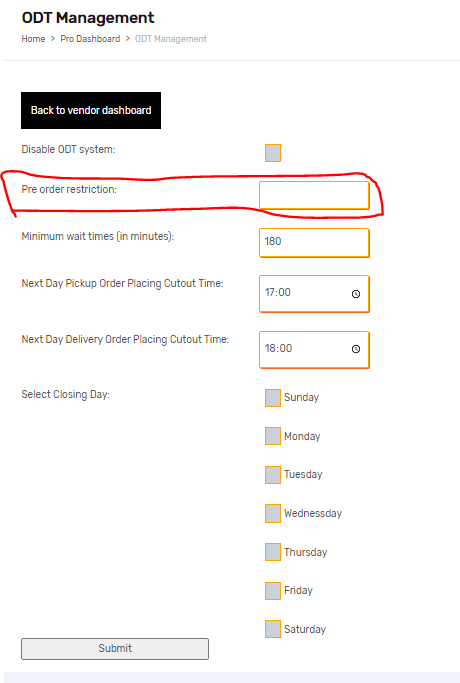
D. Minimum wait time and Next Day Pickup Order Placing Cutout Time
This is minimum waiting time, applied on time dropdown on front-end in case of same day delivery/pickup. So to set it up in WooODT Extended for Multi Vendor, you just need to put in the time before which a customer can chose the time to get same day delivery/Pickup. Save after entering the time.Customers need to place an order before this time for next day pickup. So in this case you need to put the time before which person can order for next day.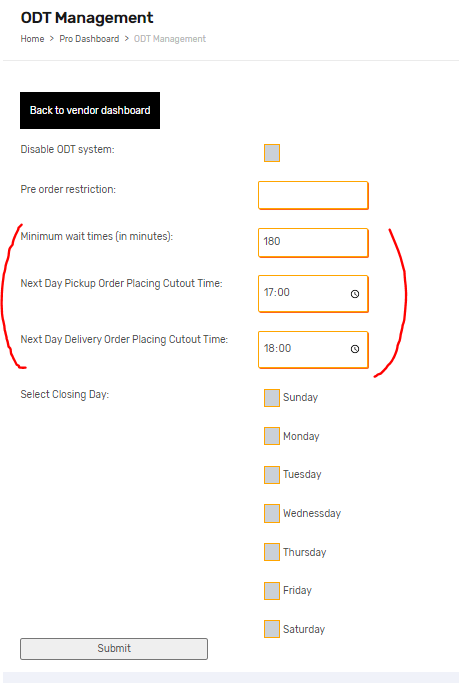
To know more about our product – http://plugins.byconsole.com
Need help contact – support@byconsole.com
How to setup: